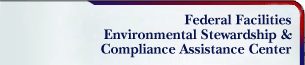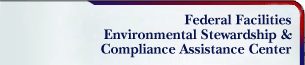|
The FedCenter Main Menu is aligned horizontally just under the page banner. Many of the topics will automatically drop down revealing additional items as you mouse over them.
For convenience, the Program Areas menu is expanded out along the lefthand column. Each Program Area page contains much information of benefit to program managers and facility managers such as policy and guidance, supporting information and tools, lessons learned, training and briefing information, and, conferences and events.
Compliance assistance tools can be found under the Assistance category. This section is highlighted by the the Facility Regulatory Tour, which is the facility manager's focal point for finding regulatory requirements and P2, best practices and green product information for various federal facility activities. Each of the sections in the Facility Tour are further subdivided into specific Focus Areas related to that section. For example, the Grounds Maintenance section is further divided into Erosion control, Pesticide Disposal, Plant Waste, etc.
In the What's New menu, you'll find the latest Federal environmental community news, draft and final regulatory information and recent postings to FedCenter.
The FedCenter Events Calendar is a comprehensive listing of conferences, meetings, workshops and training opportunities available to the Federal community. All events can be viewed simultaneously by clicking on Events or by type (i.e. conference) from the pulldown menu.
Various Federal partnering, grant and award opportunities can be found under Opportunities.
|